css+js 手写轮播图
基本样式搭建
轮播图大致分为两种:一种就是我们常说的循环展示的那种,一种是所有图片重叠一起通过 opacity 来控制展示的。
通过 opacity 展示的:
<style>
.banner .images {
position: relative;
height: 550px;
transition: all 500ms ease;
}
.banner .images .item {
overflow: hidden;
position: absolute;
left: 0;
top: 0;
width: 100%;
overflow: hidden;
transition: opacity 1000ms ease;
opacity: 0;
}
.banner .images .item.active {
opacity: 1;
}
</style>
<ul class="images">
<li>
<img
src="图片地址"
alt=""
/>
</li>
<li>
<img
src="图片地址"
alt=""
/>
</li>
<li>
<img
src="图片地址"
alt=""
/>
</li>
</ul>这种主要是把所有的图片都重叠放在一起,透明度都设置为 0,只有当样式上有 active 的样式时,opacity 设置为 1,然后图片展示,这样只需要切换 li 的 active 样式即可完成图片显示与否。
通过循环展示图片:
<style>
.banner .images {
position: relative;
height: 550px;
transition: all 500ms ease;
}
.banner .images .item {
overflow: hidden;
position: absolute;
left: 0;
top: 0;
width: 100%;
overflow: hidden;
transition: opacity 1000ms ease;
}
</style>
<div class="banner">
<ul class="images">
<li style="left:0;">
<img
src="图片地址"
alt=""
/>
</li>
<li style="left:100%;">
<img
src="图片地址"
alt=""
/>
</li>
<li style="left:200%;">
<img
src="图片地址"
alt=""
/>
</li>
</ul>
</div>这种做法主要是让图片平铺展示,每次让图片向左平移 100%即可实现图片切换
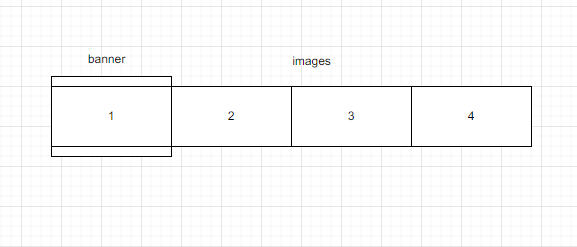
图片 1 的 left 为 0,图片 2 的 left 为 100%,图片 3 的 left 为 200%,图片 4 的 left 为 300%,然后 banner 的 overflow 设置为 hidden 这样就只会展示出来第一张图片,当我们需要切换的第二张的时候,我们只需要将 images 的 transform 的 translateX (-100%) 即可展示出来第二张。
上一页下一页控制
添加两个按钮来控制图片的切换:
<div class="control">
<button class="prev">上一个</button>
<button class="next">下一个</button>
</div>然后添加上一页和下一页的逻辑:
// 2. 监听按钮的点击
//上一页 下一页
let previousIndex = 0 //记录下上一页的索引
let currentIndex = 0 //记录下当前图片所在的索引
let controlEl = document.querySelector('.control')
let nextBtnEl = controlEl.querySelector('.next')
let prevBtnEl = controlEl.querySelector('.prev')
prevBtnEl.onclick = function () {
previousIndex = currentIndex
currentIndex--
if (currentIndex === -1) {
currentIndex = banners.length - 1
}
//让currentIndex变成active状态 让previous变成普通的
switchBannerItem()
}
nextBtnEl.onclick = nextSwitch
function nextSwitch() {
previousIndex = currentIndex
currentIndex++
// if (currentIndex === data.length) {
// currentIndex =0
// }
switchBannerItem()
}
function switchBannerItem() {
//让currentIndex变成active状态 让previous变成普通的
// const currentItemEl = banners[currentIndex]
// const previousItemEl = banners[previousIndex]
// previousItemEl.classList.remove('active')
// currentItemEl.classList.add('active')
imagesEl.style.transition = `all 500ms ease`
imagesEl.style.transform = `translateX(${-currentIndex * 100}%)`
if (currentIndex === data.length) {
currentIndex = 0
fixBannerPosition()
} else if (currentIndex === -1) {
currentIndex = data.length - 1
fixBannerPosition()
}
//切换指示器的按钮
var currentInItemEl = indicatorEl.children[currentIndex]
var previousInItemEl = indicatorEl.children[previousIndex]
currentInItemEl.classList.add('active')
previousInItemEl.classList.remove('active')
}点击上一页的逻辑:先让 previousIndex 记录一下当前页 currentIndex 的索引,然后将当前的索引 currentIndex-- 到上一页的索引,当 currentIndex 等于-1 的时候,说明是从第一页点击的上一页,所以就应该跳转到最后一页,所有 currentIndex 就等于图片长度-1。
点击下一页的逻辑,前面的和上一页的逻辑是一样的,当 currentIndex 等于图片数组的长度的时候,证明是最后一个图片点击的下一页,所以需要将 currentIndex=0。
切换的逻辑:切换的时候首先给 imagesEl 添加上动画效果,并且让 imagesEl 进行位移:
imagesEl.style.transition = `all 500ms ease`
imagesEl.style.transform = `translateX(${-currentIndex * 100}%)`自动轮播
自动轮播的原理就是让下一页的逻辑每隔几秒执行一下,所以自动轮播的逻辑就是让下一页的逻辑每隔几秒执行一下
var timer = null
//开始自动轮播
startTimer()
//开启定时器
function startTimer() {
if (timer) {
return
}
// nextSwitch就是点击下一页的逻辑
timer = setInterval(nextSwitch, 1000)
}
function stopTimer() {
if (timer) {
clearInterval(timer)
timer = null
}
}指示器展示
指示器的数量应该是和我们的图片数组的长度是一样的,并且 active 样式是和 currentIndex 相关联的,currentIndex 对应的指示器应该添加 active 样式,其他的应该删除这个样式。
// 动态添加指示器内容
var indicatorEl = document.querySelector('.indicator')
for (var i = 0; i < data.length; i++) {
var itemEl = document.createElement('div')
itemEl.classList.add('item')
if (i === 0) {
itemEl.classList.add('active')
}
indicatorEl.append(itemEl)
//当点击原点的时候切换图片
itemEl.index = i
itemEl.onclick = function () {
previousIndex = currentIndex
currentIndex = this.index
switchBannerItem()
}
}每次当图片切换的时候,currentIndex 变化时,上一个指示器的 active 样式应该删除,当前的 currentIndex 对应的元素应该添加 active 样式。
function switchBannerItem() {
...
...
...
...
//切换指示器的按钮
var currentInItemEl = indicatorEl.children[currentIndex]
var previousInItemEl = indicatorEl.children[previousIndex]
currentInItemEl.classList.add('active')
previousInItemEl.classList.remove('active')
}无限滚动
上面其实已经可以实现轮播了,但是还是有一点小瑕疵的,到最后一个图片的时候,需要跳转到第一张图片的时候,是从最后一张图片往前走到第一张,这样第二张第三张都会闪过,会给人带来不好的感觉,所以我们需要把元素的结构修改一下:
const data = [
{
url: './image/banner_01.webp'
},
{
url: './image/banner_02.webp'
},
{
url: './image/banner_03.webp'
}
]
for (var i = 0; i < data.length; i++) {
var banner = data[i]
var itemEl = document.createElement('li')
itemEl.classList.add('item')
if (i === 0) {
itemEl.classList.add('active')
activeItemEl = itemEl
}
imagesEl.append(itemEl)
itemEl.style.left = `${i * 100}%`
var imgEl = document.createElement('img')
imgEl.src = `${banner.url}`
itemEl.append(imgEl)
}
//追加 (无限轮播) 最后和最前添加一个元素
var firstItem = imagesEl.children[0].cloneNode(true)
var lastItem = imagesEl.children[data.length - 1].cloneNode(true)
imagesEl.append(firstItem)
imagesEl.prepend(lastItem)
lastItem.style.left = `-100%`
firstItem.style.left = `${data.length * 100}%`最后一个元素添加到最前面的时候,他的样式为 left:-100%; 这样就是最前面的第四张图片就会在最前面并且不显示,第一张图片添加到最后的时候添加样式 left: ${data.length * 100}% 这样第一张图片就会排列在最后面。
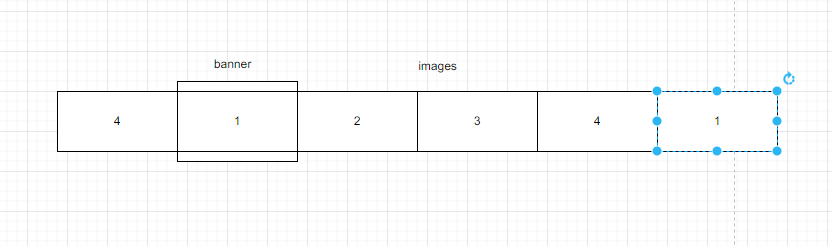
当我们跳转到第四张图片的时候,点击下一张会跳转到最后面的第一张图片,这时候我们需要将动画取消,并且将 ul 的 translateX 改为前面的第一张图片,并且因为我们有动画效果,所以我们应该让第四张跳转到后面的第一张完成后,在做拉回到前面第一张的操作。
function switchBannerItem() {
imagesEl.style.transition = `all 500ms ease`
imagesEl.style.transform = `translateX(${-currentIndex * 100}%)`
if (currentIndex === data.length) {
currentIndex = 0
fixBannerPosition()
} else if (currentIndex === -1) {
currentIndex = data.length - 1
fixBannerPosition()
}
...
...
...
...
}
//修正位移的位置
function fixBannerPosition() {
setTimeout(function () {
imagesEl.style.transition = 'none'
imagesEl.style.transform = `translateX(${-currentIndex * 100}%)`
}, 500)
}优化:页面不可见停止定时器
当我们页面切换或者不可见的时候,浏览器并不会执行切换图片的操作,但是定时器还是会继续执行的,如果我们切换页面的时候定时器从 0 走到了 2,页面显示的时候,页面的图片会快速的从第一张跳转到第三张,并且第二张也会闪一下。
所以当我们的页面不显示的时候,我们应该关闭定时器,当页面显示的时候,我们应该开启定时器:
document.onvisibilitychange = function () {
if (document.visibilityState === 'visible') {
startTimer()
} else if (document.visibilityState === 'hidden') {
stopTimer()
}
}这样一个无限轮播的轮播图就已经做好了。
